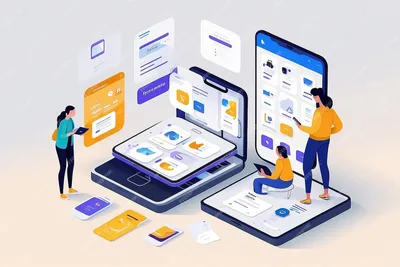Step-by-Step Guide to Installing a Progressive Web App (PWA)
Learn to install a PWA on Android and iOS. Enjoy app-like flexibility with web speed and convenience, all without app store downloads.
by
Quickadmin • 9/19/2024
Step-by-Step Guide
1. Open the Website
Visit the website you want to install as a PWA using your device’s web browser, typically Google Chrome for Android and Safari for iOS. It is important to make sure that the website supports PWA. If the site meets the necessary requirements, the option to install it as an application on your device will appear.
2. Install on Android
- Tap the three-dot menu on the top-right corner of the Chrome browser.
- Select “Add to Home Screen.”
- You’ll be prompted to confirm the installation. Tap “Add.”
- The PWA will be added to your home screen like a native app.
3. Install on iOS
- Open the website in Safari.
- Tap the “Share” button (the square with an arrow pointing up at the bottom of the screen).
- Scroll down and select “Add to Home Screen.”
- Confirm by tapping “Add,” and the PWA icon will appear on your home screen.
4. Using the PWA
Once installed, you can access the PWA just like any other app. It runs full-screen, and depending on its design, it can work offline or send you notifications.